
User Manual
1 Cart2Quote front-end workflow
1.1 Enable Frontend Features
It is essential that frontend features, such as the "Add To Quote" button and the minicart, are enabled before your customers attempt to use this functionality.
Navigate to Stores -> Configuration -> Cart2Quote -> Customer-Side Options (Frontend), in your store's backend/admin area, and enable your required functionality.
For all features required in step #1.2 below; enable the following options found under Customer-Side Options (Frontend)
Global Frontend Options -> Make Products Quotable by Default::YES
Global Frontend Options -> Add Button on Category Page::YES
Product Page Options -> Add Button on Detail Page::YES
1.2 Customer requests a quotation in front-end
This section describes how a quotation is processed by a customer in the front-end.
A quotation can be requested by the customer in the front-end. The customer first selects a product and clicks ‘Add to Quote’.
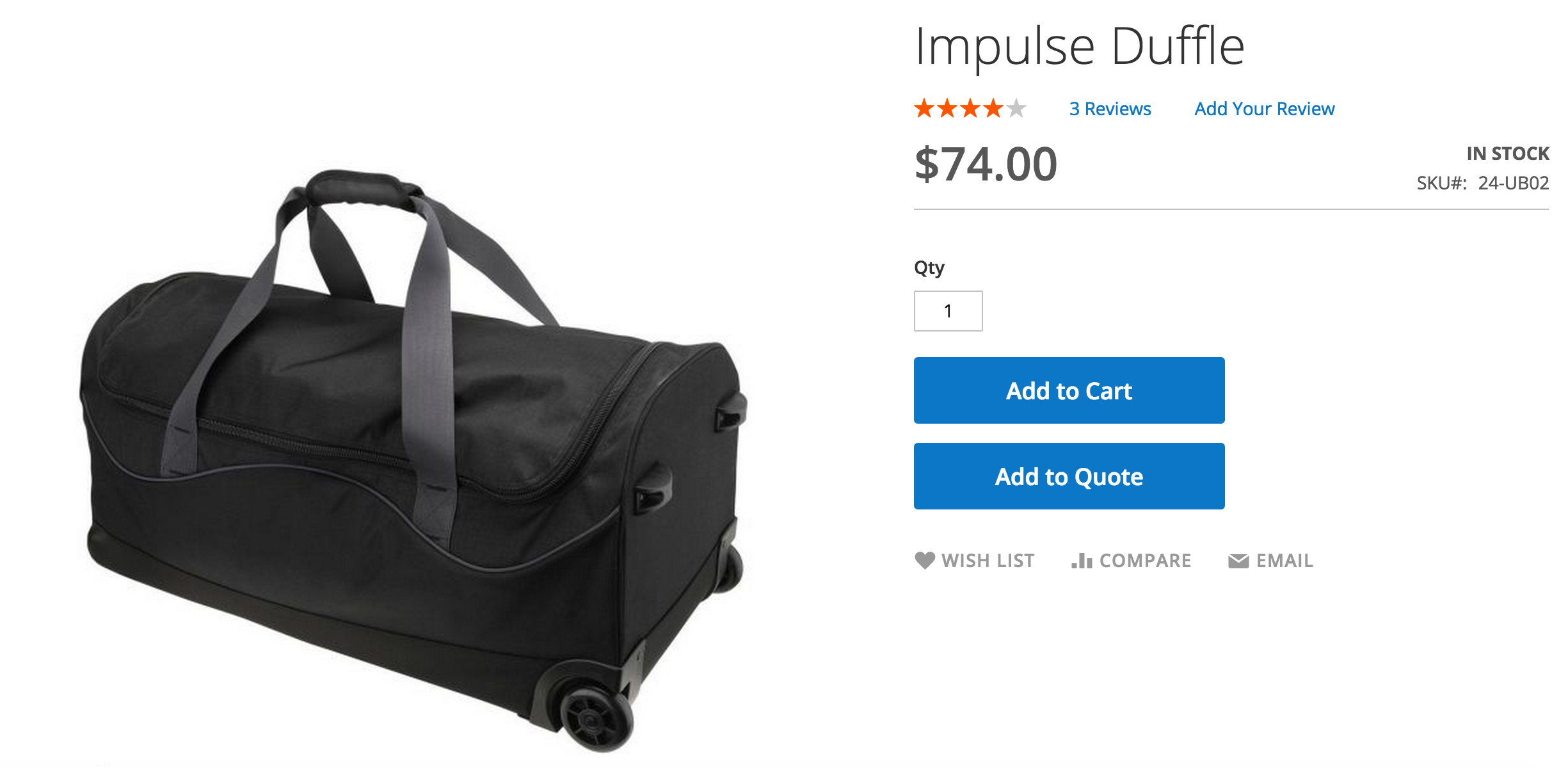
When the customer has all products added to the quotation, the customer clicks ‘View and edit quote’. This menu appears when the customer clicks on the quote icon on the top right of the page.
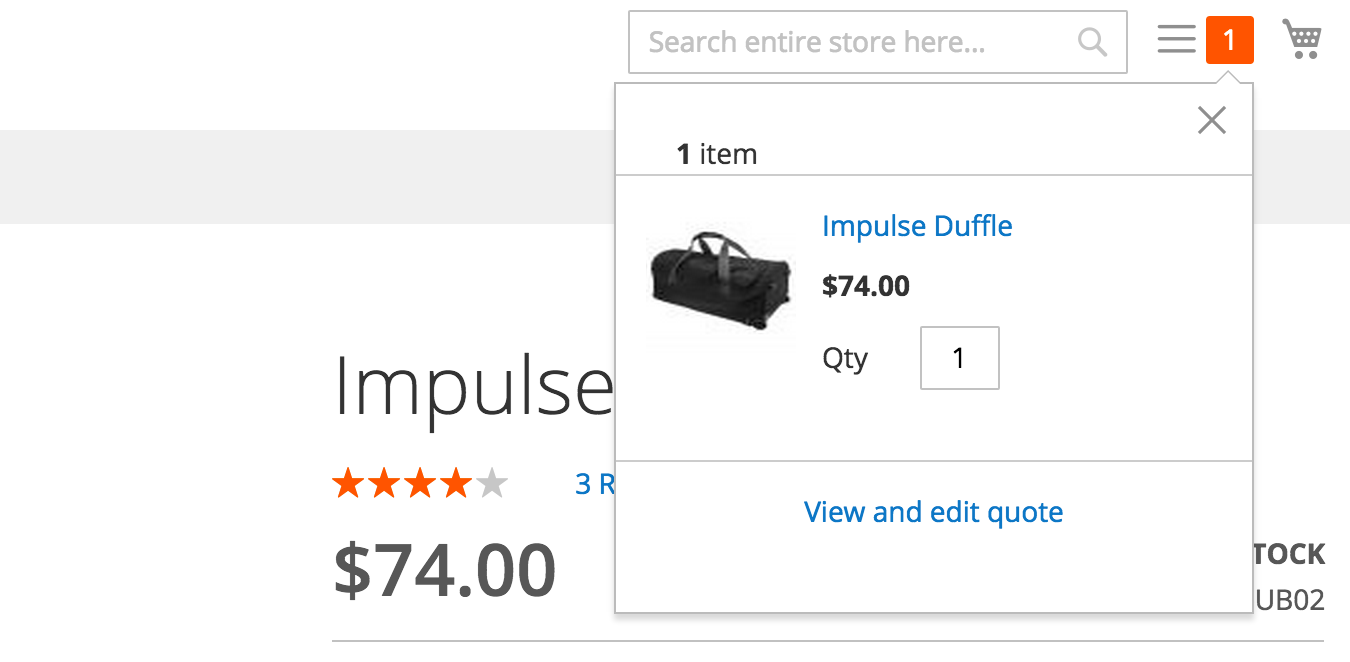
On the quotation page, the customer can alter the number of items and add a remark. The customer then clicks ‘Request Quote’. Now a quote request is made and it will be sent to the shop admin.
1.3 Customer responds to quote proposal in customer dashboard
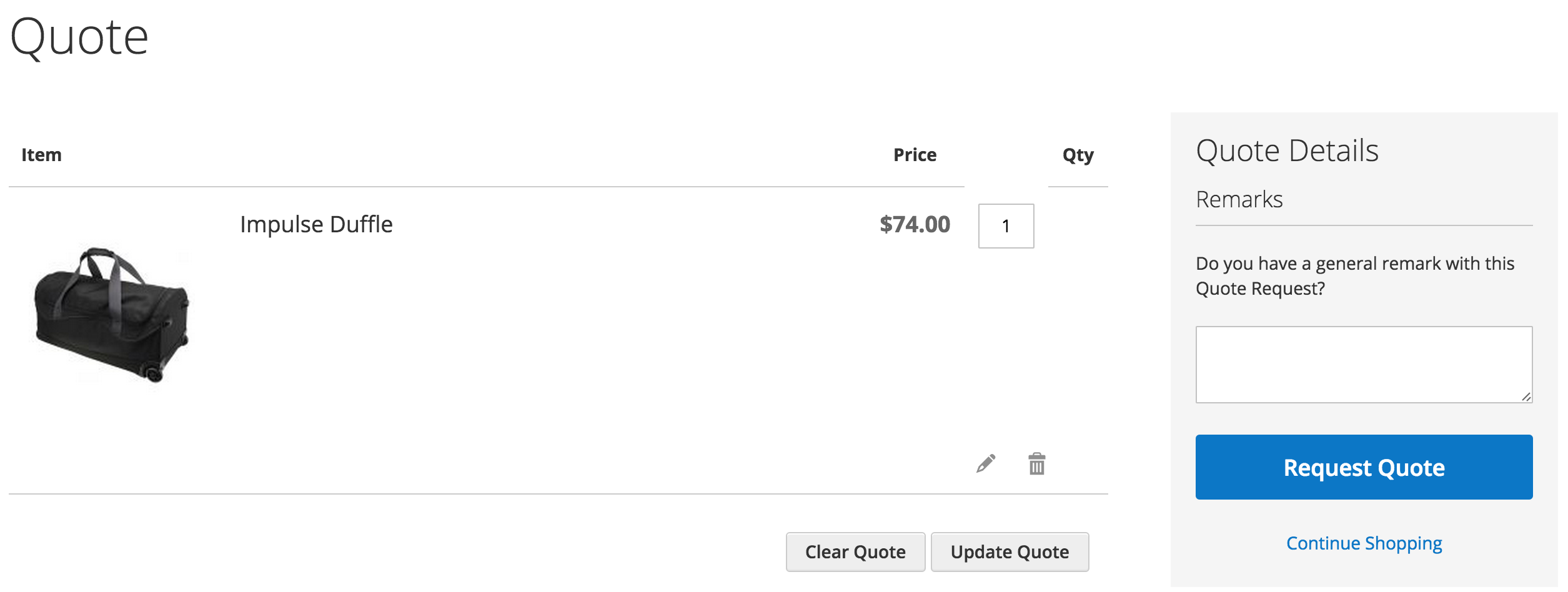
The customer can respond to a quote proposal directly via the quote proposal email or via his customer dashboard. The customer selects ‘My quotes’ to have an overview of all his quotations. When the customer clicks ‘View quote’, he is able to see the proposal.
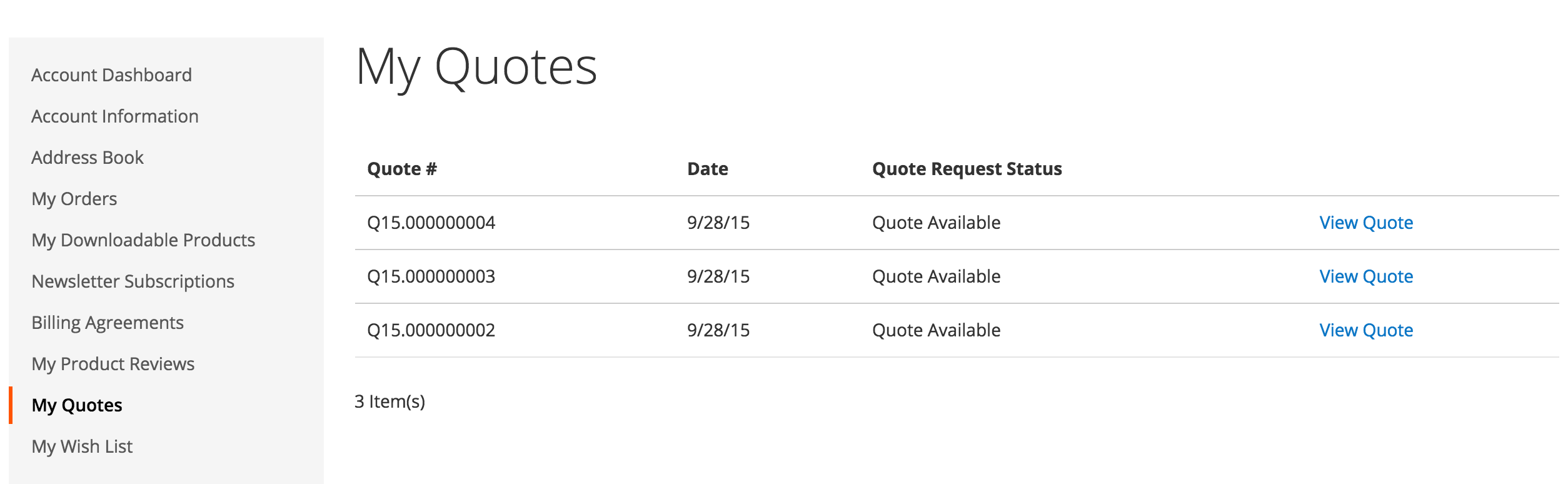
The customer is now able to see the quotation and go to the checkout.
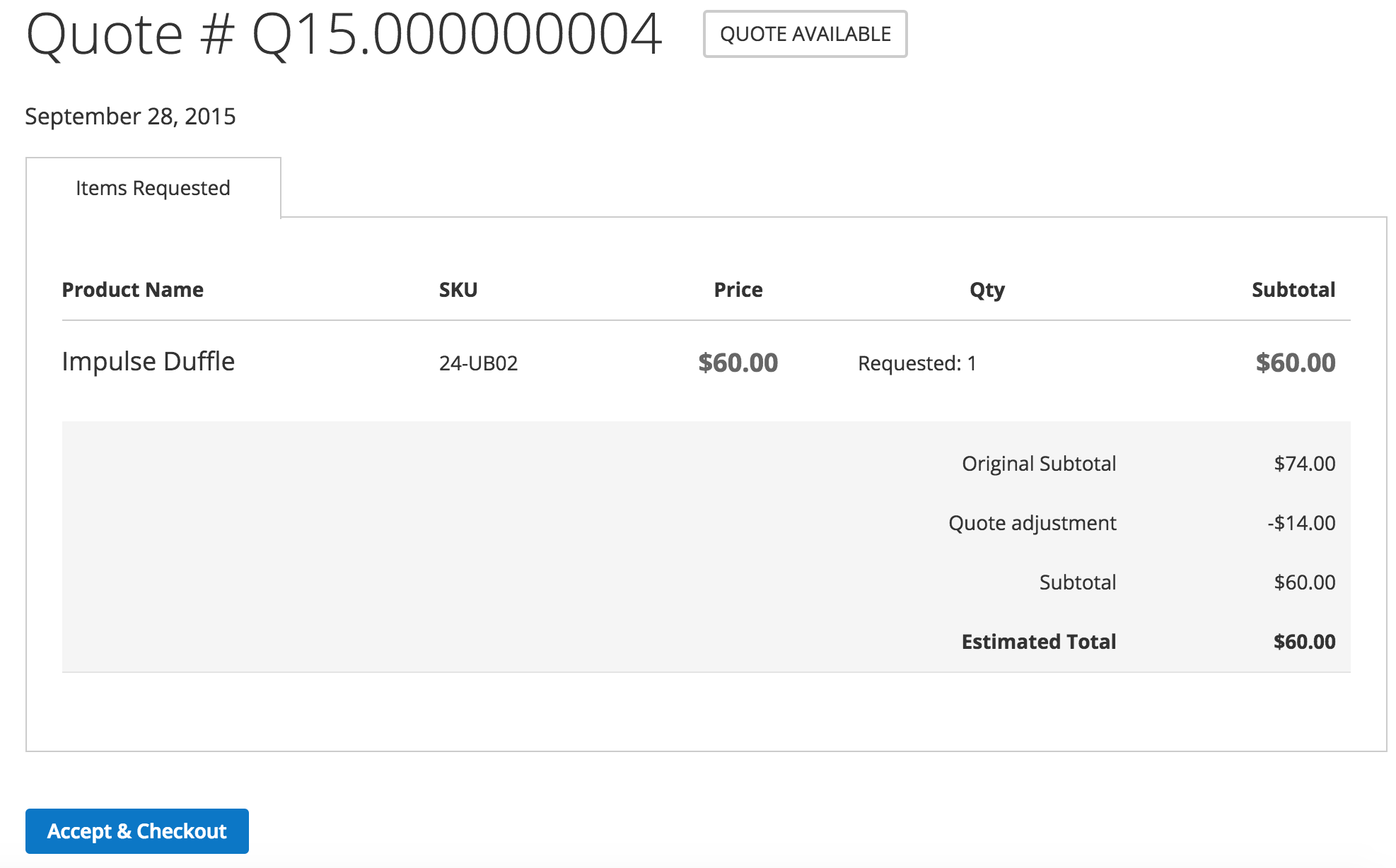
The quotation with the custom prices is copied to the shopping cart. The checkout process now follows the default store settings.
2 Cart2Quote backend workflow
2.1 Shop admin creates quote in backend
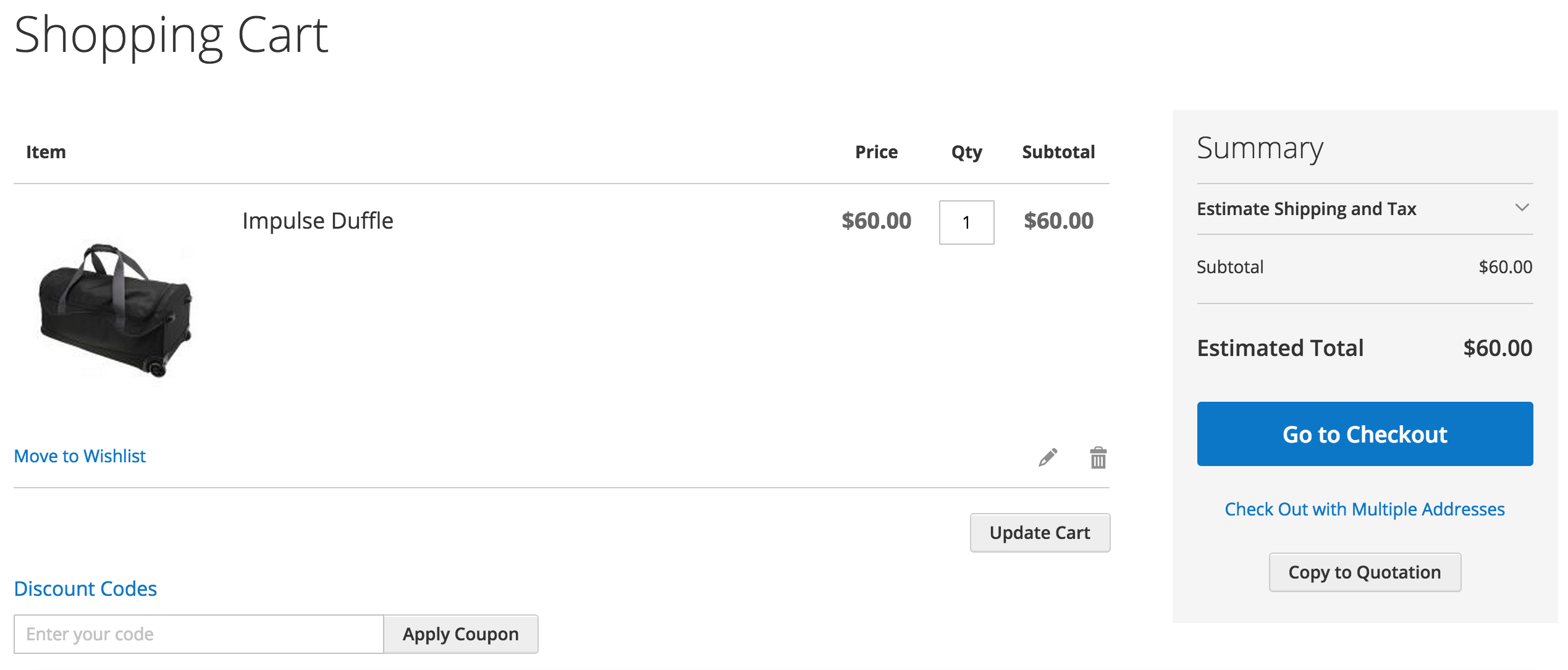
A quotation can just as easy be created in the backend. The shop admin clicks on Sales->Quotations.
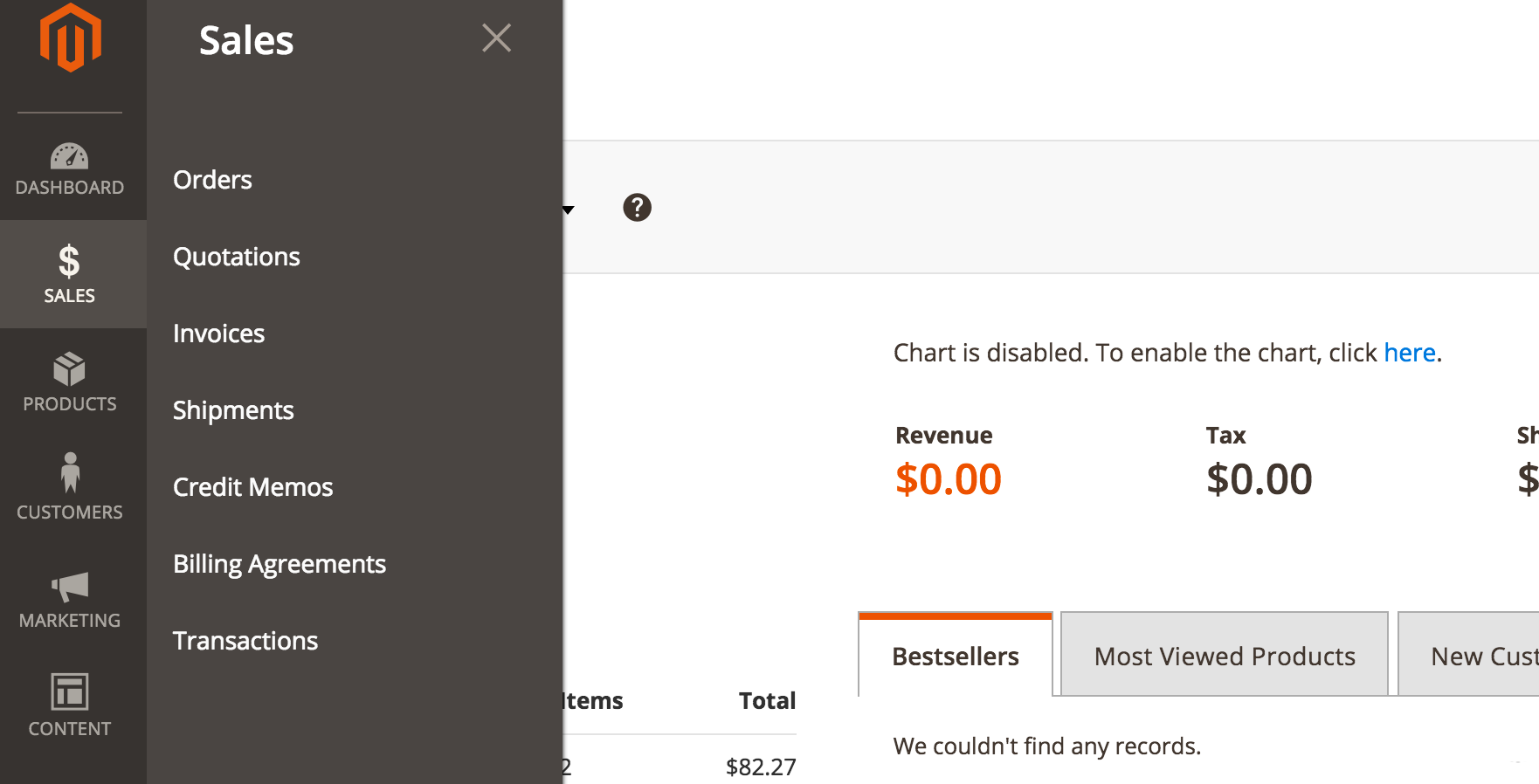
On the top right of the page the shop admin clicks ‘Create New Quote’
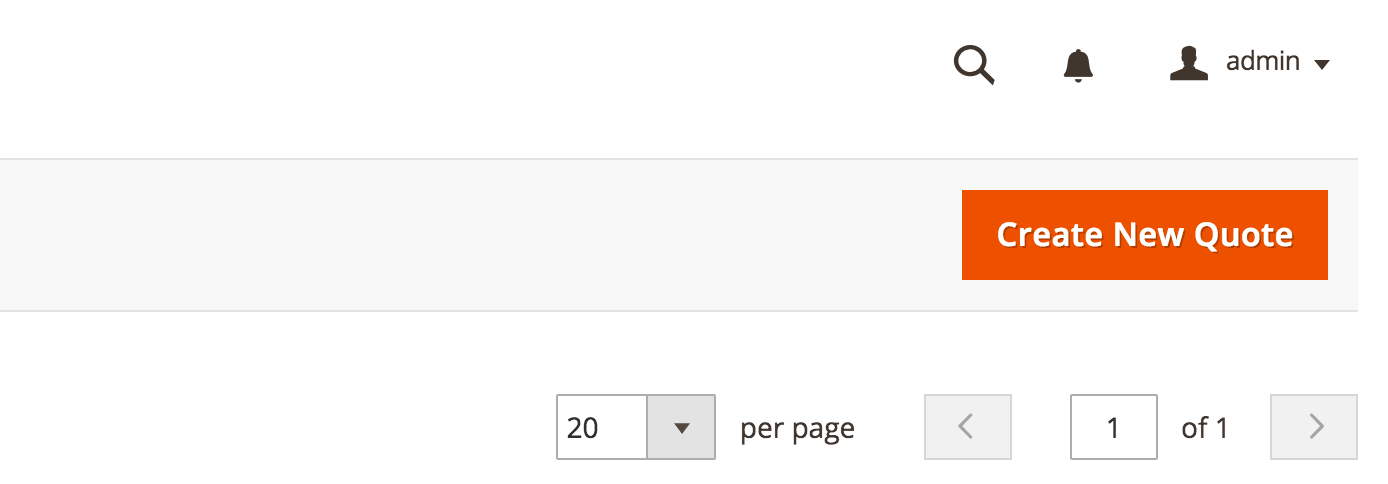
The shop admin continues by selecting a customer or creating a new customer.
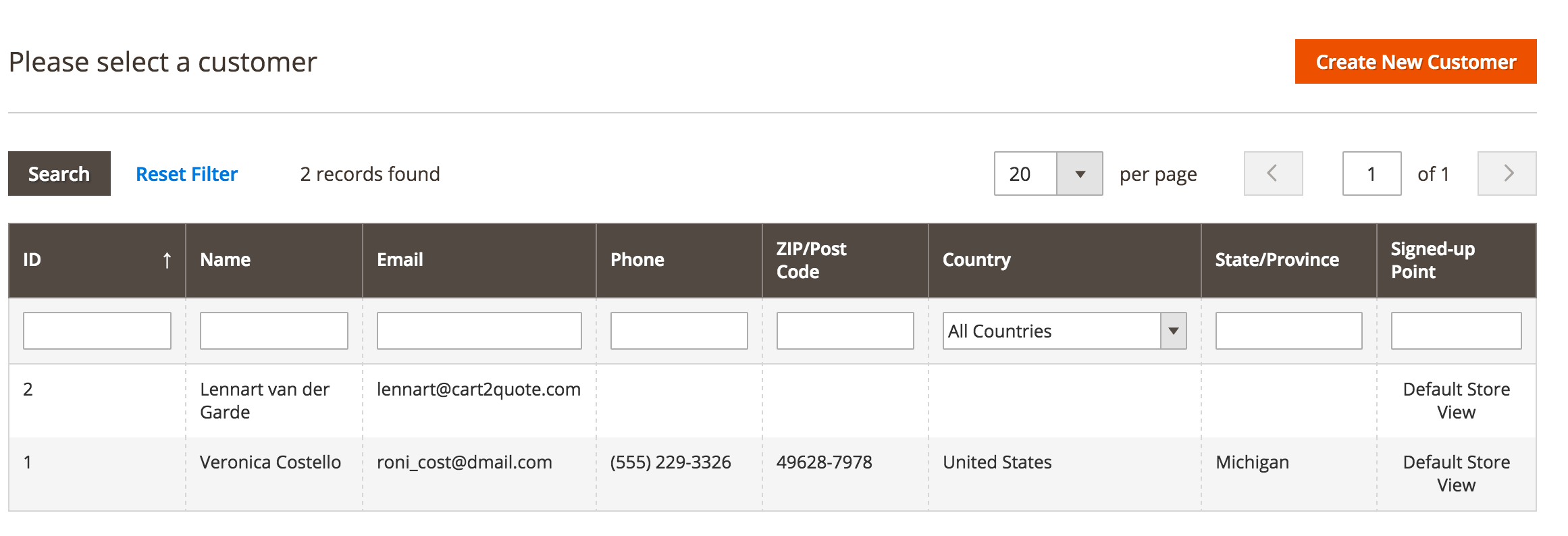
The shop admin selects the product he wants to add to the quotation with the button ‘Add Products’ After selecting all products and the shipping method, the shop admin clicks ‘Create Quote’. A quote is now created, but the customer is not yet notified.
2.2 Shop admin responds to quote request in backend
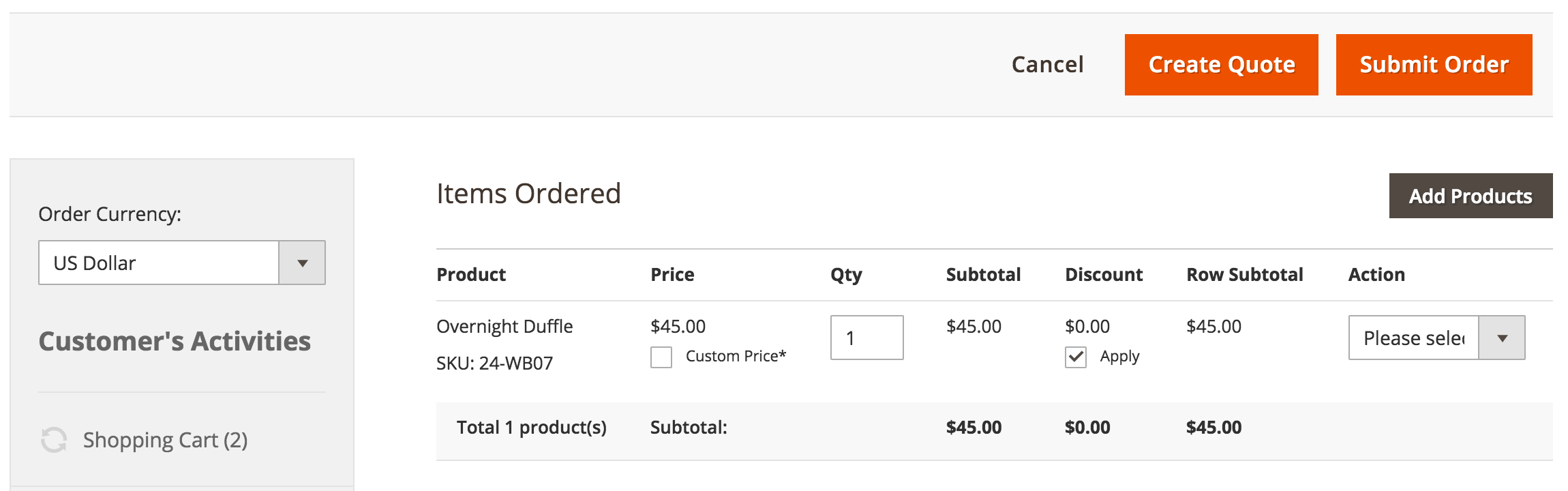
On the quote page, the shop admin can alter the price and quantities and update these.
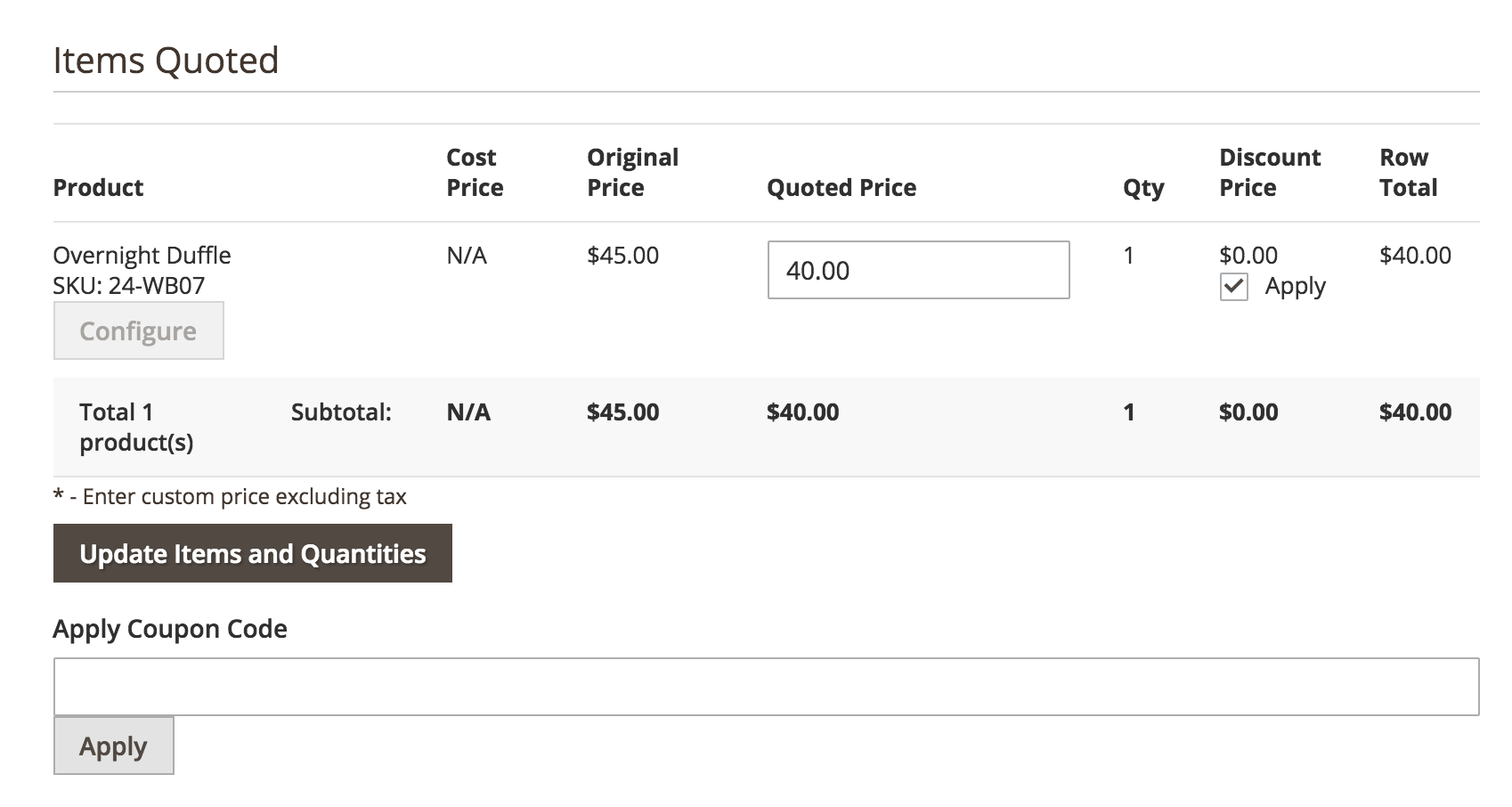
When the Shop Admin has made al necessary changes to the quotation, he can press ‘Submit quote’. The quote proposal will then be sent to the customer.
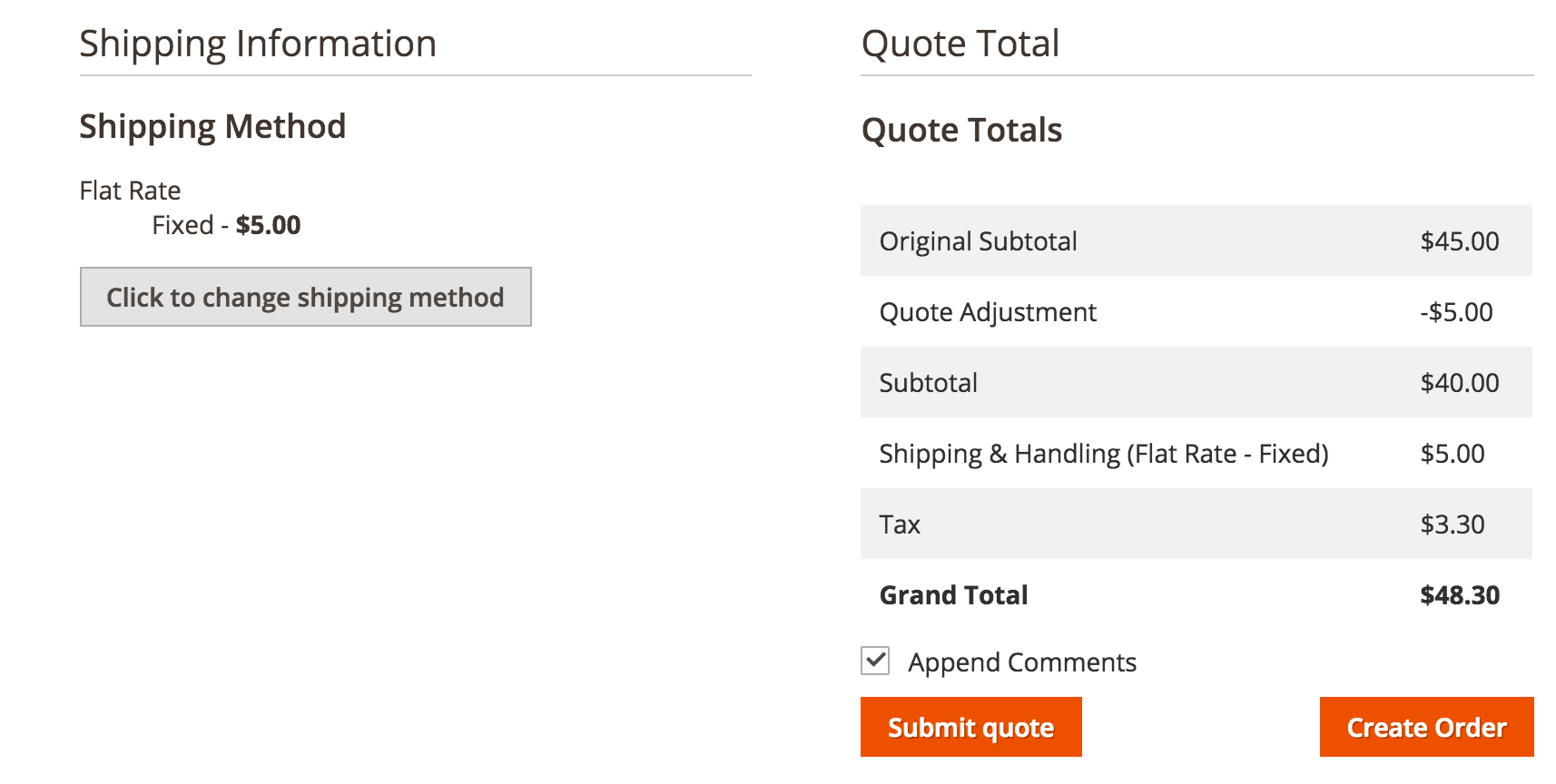
3 Purpose
3.1 Purpose
The purpose of the Cart2Quote module is to enrich Magento with a complete quotation manager. With Cart2Quote users can create quotes in the Magento front-end or backend and manage the complete quotation process and at the end convert it to an order.
3.2 Allow visitors to request proposals from your storefront
Allow visitors to add products to a quote cart
Convert the quote cart to a normal cart
Send a proposal request to the store owner or administrator
3.3 Strategically place quotation buttons
Enable “add to quote” buttons per product
Enable “add to quote” button globally
Enable “add to quote” buttons per store view or website
Specify the visibility of buttons in the Magento grid/list view
Configure the visibility of the “add to quote” buttons on the product page
Cart2Quote supports all Magento product types
3.4 Create proposals via your Magento backend
Enter custom prices per product
Enter comments in a proposal
Enter comments per product
Add or delete products from the quote request
Convert a quote request to an order using the admin panel
3.5 Let users order quotes from their customer dashboard
Notify users by email with proposed quote
Let users convert quotes to orders and order them in real-time