
Not2Order User Manual
1 Purpose
1.1 Purpose
The purpose of the Not2Order module is to hide the order button and/or price for all or specific products in the catalog. This allows store owners to use the Magento platform in a catalog only mode with or without prices and for all or only for specific products or store views.
Hide the order button
Hide the order button globally
Hide the order button on a product ( and store view ) level
Hide the order button based on customer group (Groups add-on required)
Hide the product price
Hide the product price globally
Hide the product price on a product ( and store view ) level
Hide the order button based on customer group (Groups add-on required)
2 System configuration
2.1 System configuration
The system configuration of Not2Order can be found by navigating to “Stores -> Settings -> Configuration” in the Magento admin panel.
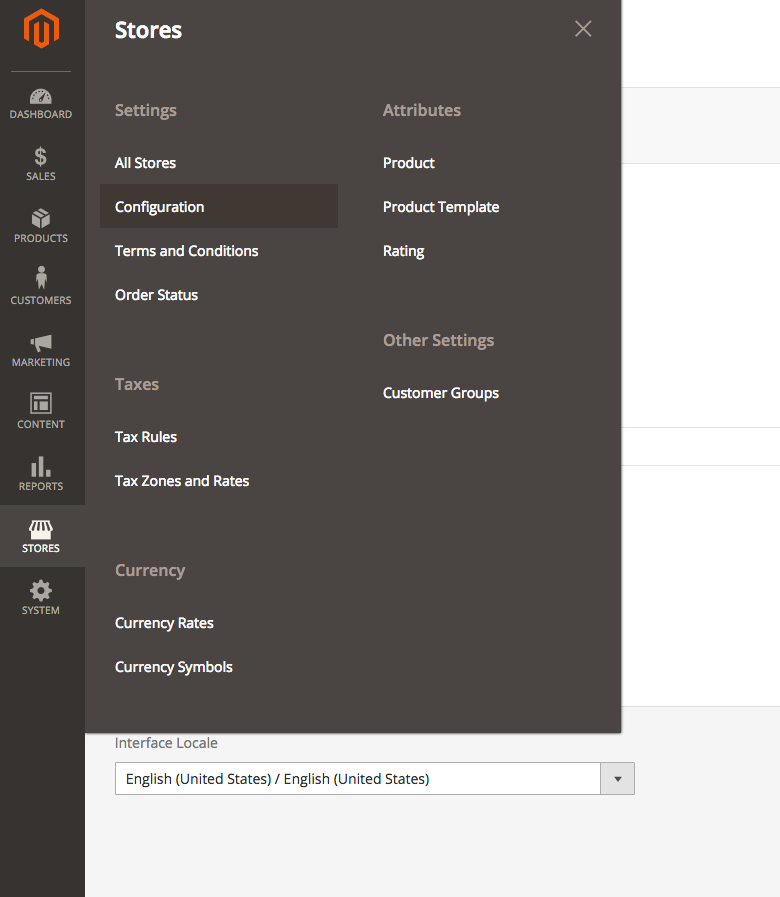
In the left menu in the Cart2Quote tab the Not2Order button can be found. Clicking on it will open the system configuration settings for Not2Order. Under general you will find your Not2Order version number and here you can disable all interference by Not2Order. When set to “Yes” this will make sure any other setting by Not2Order is ignored. By default this is set to “No”.
General system configuration
The general system configuration will tell you your Not2Order version number and give some additional information and resources about the Not2Order module. It also gives you the possibility to disable any interference by the Not2Order module.
Setting 1: Enable Not2Order
This setting can be either “Yes” or “No”. When this setting is set to “No”, Not2Order will not interfere and ignore all other settings. By default, this setting is set to “No”.
Global system configuration
The global system configuration allows you to set configuration per store view on a global level.
Setting 1: Hide order References
This setting will hide all the order references from the storefront (“Add to Cart” buttons and the minicart). This setting will also overwrite product configuration if set to ‘Yes’. By default this value is set to “No”.
Setting 2: Hide order button
This setting will set the default value for all products in the selected store view or website. If this value is set to “Yes” the order button will be hidden everywhere on the storefront. By default this value is set to “No”. This setting can be overwritten for specific products, by changing the default setting “Use Config” to “Yes” or “No”
You can enable the customer group feature for products when you select “Only for selected customer groups”.
Setting 3: Hide Price
This setting will set the default value for all products in the selected store view or website. If this value is set to “Yes” the product price will be hidden everywhere except for the cart. By default this value is set to “No”. This setting can be overwritten for specific products, by changing the default setting “Use Config” to “Yes” or “No”.
You can enable the customer group feature for products when you select “Only for selected customer groups”.
Setting 4: Replacement button
Instead of simply hiding the order button, storeowners are enabled to show an alternative button text and link that button to a specific URL (Eg. Login to see prices and link to the login page).
3 Product configuration
3.1 Product configuration
The product configuration of Not2Order can be found by navigating to “Catalog -> Products” and selecting the product in question within the Magento admin panel. The product configuration settings will overwrite the default values set in the global system configuration. The Not2Order product configuration settings can be found under every attribute set and can be set per store view.
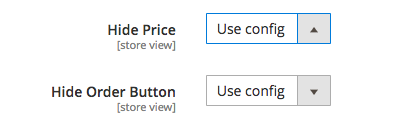
Setting 1: Hide order button
This setting will overwrite the default value for this specific product in the selected store view or website. If this value is set to “Yes” the order button will be hidden everywhere on the storefront. By default, this value will inherit the default value set in the global system configuration.
Setting 2: Hide price
This setting will overwrite the default value for this specific product in the selected store view or website. If this value is set to “Yes” the price will be hidden everywhere on the storefront except for the cart. By default, this value will inherit the default value set in the global system configuration.
Please note:
The prices in the cart are still visible because when a user orders something he or she should know what to pay.