
User Manual
1 Purpose & Features
1.1 Purpose
With Supportdesk, potential clients can easily ask pre-sales questions directly from your product pages. Likewise, existing customers are presented with a streamlined process to submit after-sales queries from the front-end and the Magento customer dashboard.
Why Customer Supportdesk?
Make it easy to communicate, for your customers and yourself! Keep new and existing customers satisfied, respond to product questions within seconds!
Supportdesk seamlessly integrates a professional Support Desk directly in your Magento platform.
Convert visitors to customers
In a physical store, salespeople can proactively approach the customer. However, online customers have to make an extra effort for personal support or are directed to a general FAQ section. Research shows that online customers expect the right answers, right away. Supportdesk enables you to make online service as fast and personal as in a physical store. Helping you to convert visitors into customers.
1.2 Features
Supportdesk is a game changer in turning sales and support teams from daily lagging behind answering e-mails to delivering awesome customer service. It provides great visibility and central control in dealing with pre-sales and after-sales customer questions to ensure sales opportunities do not slip through the cracks.
What are the main features?
Backend ticket grid for store admins to view, answer and create tickets.
Simplified ticket form on product pages where product info is added to the form automatically.
Fetches tickets from the Native Magento Contact Us form
Logged in customers are presented with a simplified form, leaving out contact details.
Customers view, submit and respond to tickets directly from the customer dashboard.
Including three helpdesk e-mail templates for newly created tickets and notices for ticket updates to both customers and admins.
Functionality overview
Manage ticket statuses
Set ticket priorities
Assign Magento admin users to tickets
Customize e-mail templates and auto responses
2 Customer Support backend configuration
2.1 General settings
This section describes Customer Supportdesk general settings.
Quotation -> General
Enable Customer Supportdesk: In the Magento backend, go to Stores -> Configuration -> Customer Supportdesk -> General.
With the dropdown, choose ‘Yes’ to enable Customer Supportdesk, or ‘No’ to disable Customer Supportdesk.
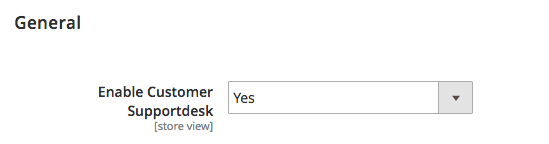
Quotation -> Global:
Product Page Visibility: With this dropdown you can enable the “Ask A Question” tab on the product pages. ‘Yes’ enables the visibility of the tab. ‘No’ disables the visibility of the tab.
Default Priority: You can choose what default priority the ticket is going to have when a ticket is submitted.
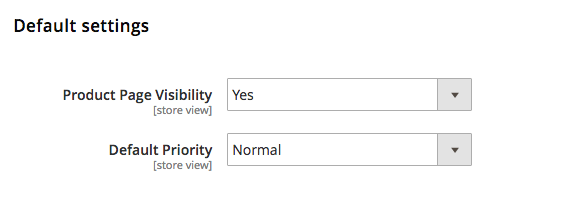
2.2 Emails
The Customer Supportdesk email settings can be found in the menu:
Located: Stores > Configuration > Customer Supportdesk > Emails
The emails can be set for the New Ticket and Message Update.
Emails -> New Ticket
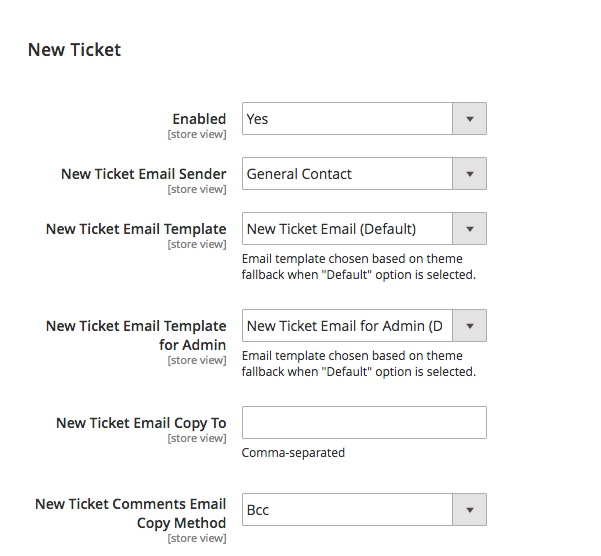
Enabled: This setting enables e-mails to be sent to the customer and store owner when a ticket is made in the front-end and back-end. ‘Yes’ enables this email, ‘No’ disables this email.
New Ticket Email Sender: With this dropdown, the sender of the New Ticket email can be chosen.
New Ticket Email Template: With this dropdown, the template for the New Ticket email can be chosen.
New Ticket Email Template for Admin: With this dropdown, the template for the New Ticket email can be chosen for the admin.
New Ticket Email Copy to: In this text field, email addresses can be specified to which copies of the Request email will be sent. The email addresses have to be separated by a comma.
New Ticket Email Copy Method: With this dropdown, the email method can be selected. ‘Bcc’ will send the Request Email directly as Bcc to the specified email address. ‘Separate Email’ will send a separate email.
Emails -> Message Update
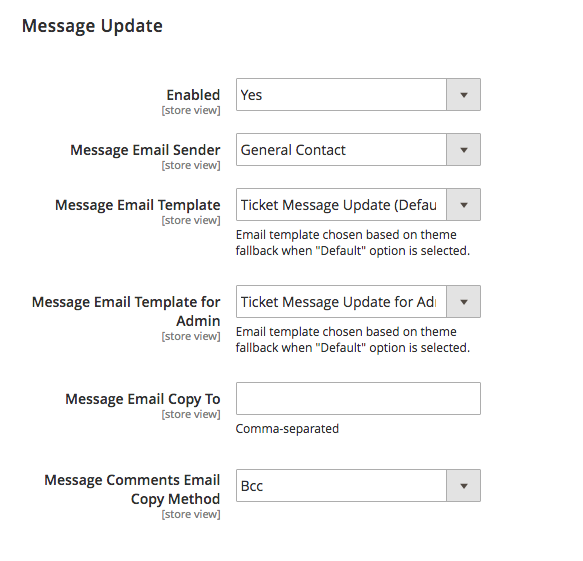
Enabled: This setting enables e-mails to be sent to the customer and store owner when a ticket is updated in the front-end or back-end. ‘Yes’ enables this email, ‘No’ disables this email.
Message Update Email Sender: With this dropdown, the sender of the Message Update email can be chosen.
Message Update Email Template: With this dropdown, the template for the Message Update email can be chosen.
Message Update Email Template for Admin: With this dropdown, the template for the Message Update email can be chosen for the admin.
Message Update Email Copy to: In this text field, email addresses can be specified to which copies of the Message Update email will be sent. The email addresses have to be separated by a comma.
Message Update Email Copy Method: With this dropdown the email method can be selected. ‘Bcc’ will send the Message Update Email directly as Bcc to the specified email address. ‘Separate Email’ will send a separate email.